How To Connect To Apple CarPlay® With MBUX
Are you looking to learn how to connect to Apple CarPlay® in your Mercedes-Benz vehicle equipped with MBUX? Check out our easy step-by-step guide below!
1. You will need 2 items: 1) a USB cord and 2) an Apple mobile device. (Please note: Depending on your iPhone model, you may need a USB-C to a USB port adapter.)

2. Locate the USB port with the smartphone integration® symbol. This symbol looks like an outline of a touchscreen of a mobile device paired with the outline of an infotainment screen.

3. Plug the USB cord into the port

4. Plug in the USB cord into your Apple mobile device

5. A data protection notice will appear on your screen. Select “Accept & Start” to continue or “Decline & End” to stop.
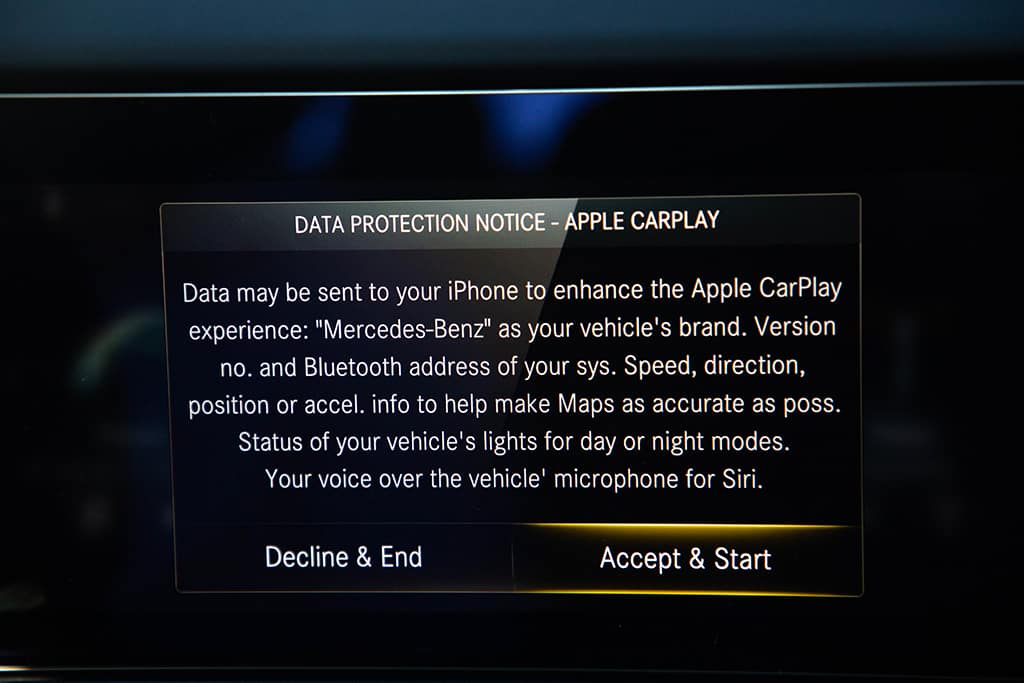
6. Now, refer to your Apple mobile device and see the following message on your screen: “Allow CarPlay with “MB Infotainment #” while phone is locked?” Select “Allow” to proceed or “Don’t Allow” to stop.
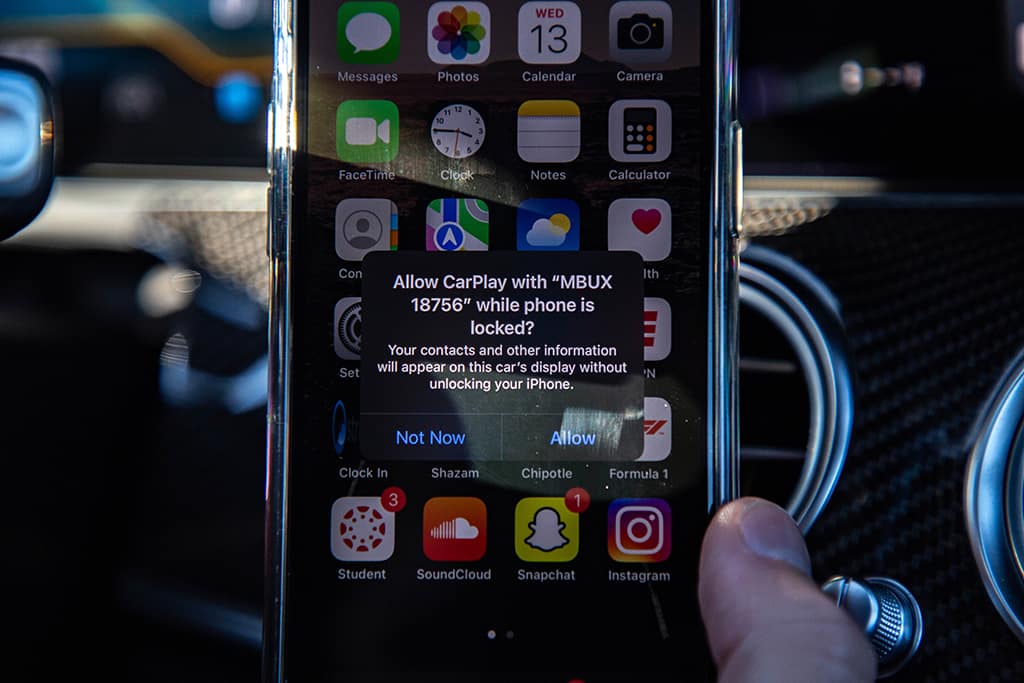
7. You are now connected to Apple CarPlay.
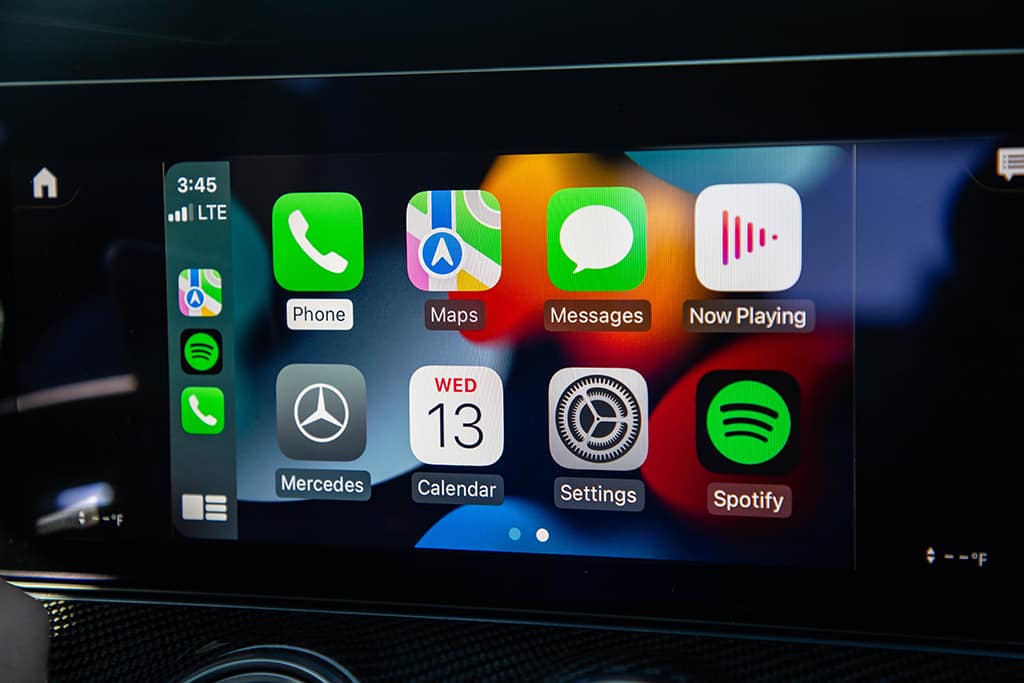
You are now connected to Apple CarPlay®. Have a question? Visit your nearest Mercedes-Benz of Maui location for an in-person demonstration or contact us today!
Contact Us
