How To Connect To Android Auto™ With MBUX
Are you looking to connect to Android Auto™ in your Mercedes-Benz vehicle equipped with MBUX? Check out our easy step-by-step guide below!
1. You will need 2 items: 1) a USB cord and 2) an Android mobile device

2. Locate the USB port with the smartphone integration® symbol. This symbol is an outline of a touchscreen mobile device paired with the outline of an infotainment screen.

3. Plug the USB cord into the USB port with the smartphone integration® symbol.

4. Plug in the USB cord into your Android mobile device.

5. On your vehicle’s infotainment screen, the following message will appear: “To start Android Auto for the first time, please park the vehicle and follow the instructions on your smartphone.”
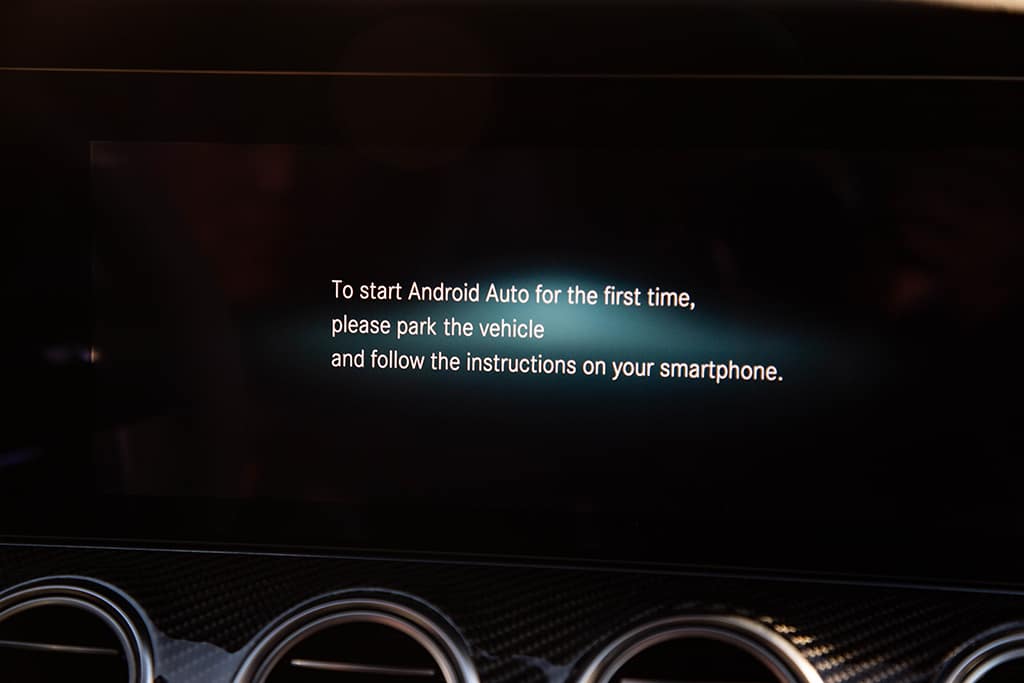
6. Now, on your Android mobile device, you will see “Android Auto would like to:” Choose how you wish to proceed.
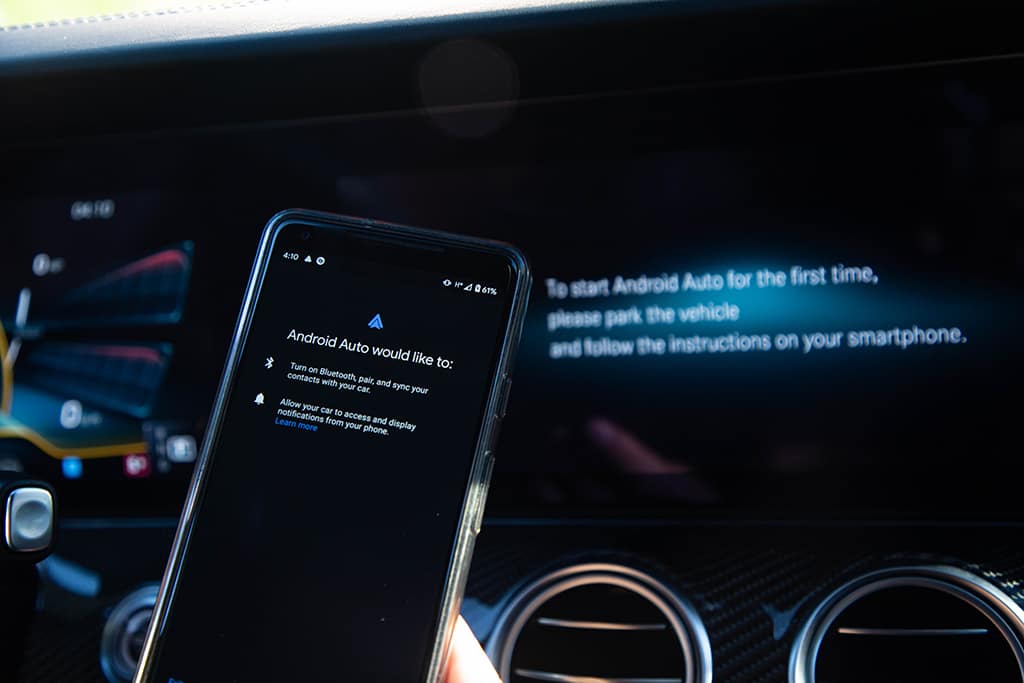
7. As you continue, a Data Protection – Android Auto disclaimer will appear on your infotainment screen. Choose “Accept & Start” or “Decline & End.”
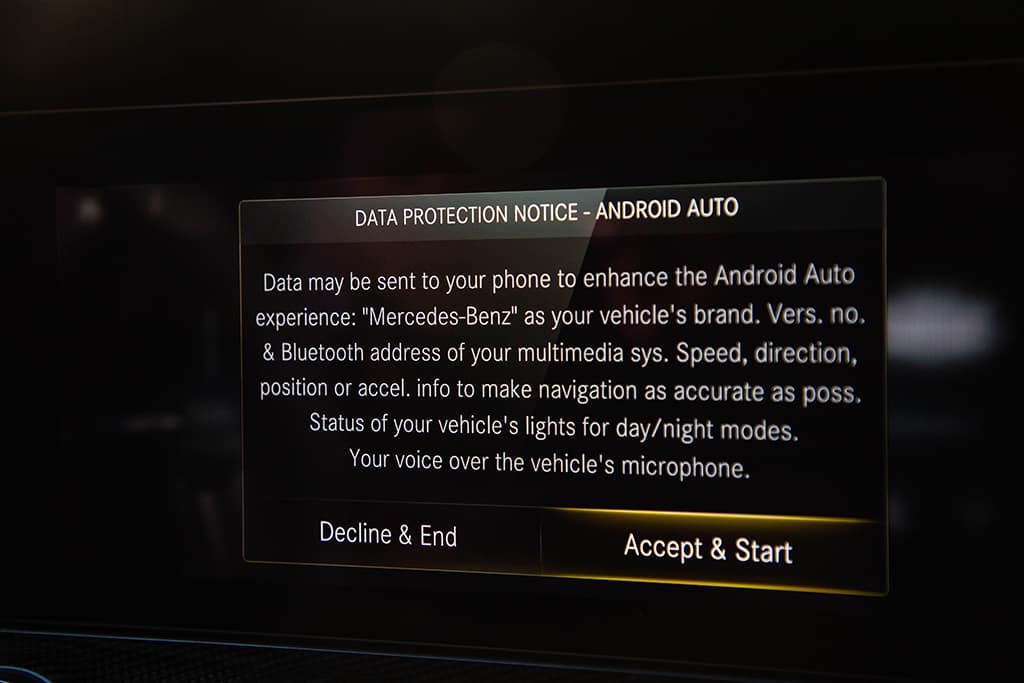
8. Follow the steps on your Android mobile device to finish setting up Android Auto™ in your Mercedes-Benz vehicle.
You are now connected to Android Auto™ in your Mercedes-Benz vehicle equipped with MBUX. Visit your nearest Fletcher Jones location for an in-person demonstration or contact us today with any questions!
Contact Us
